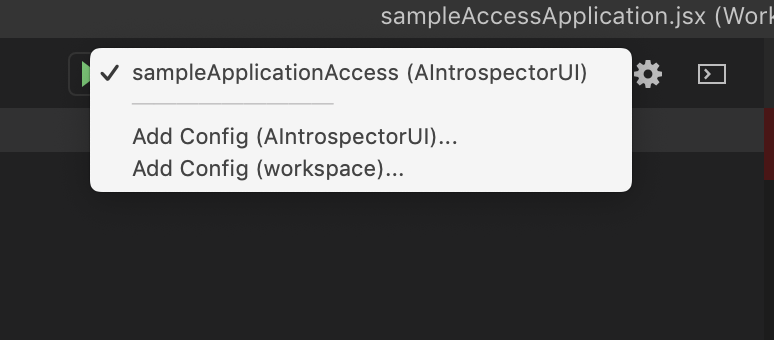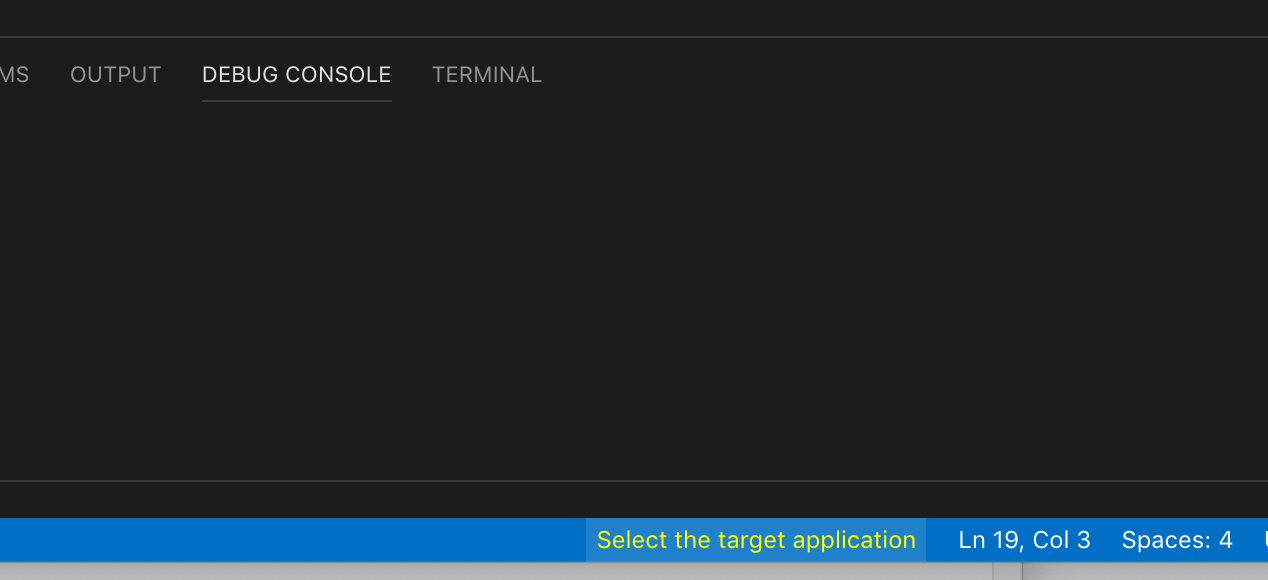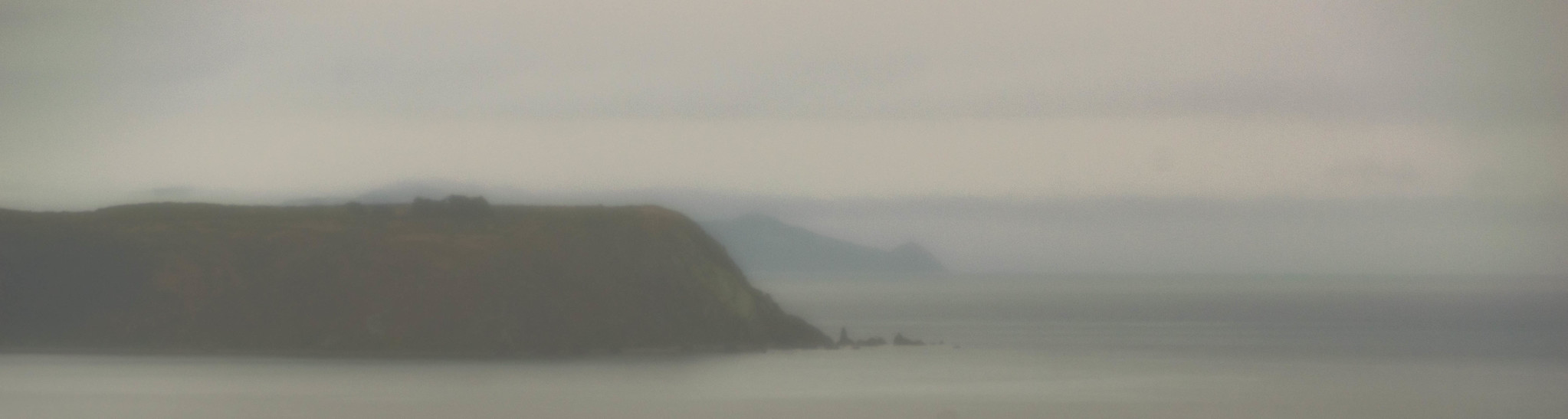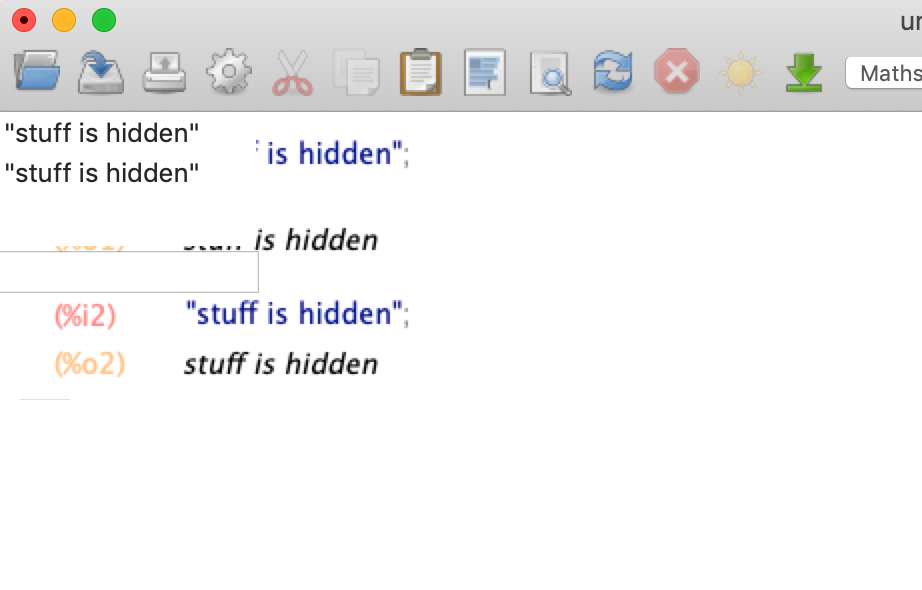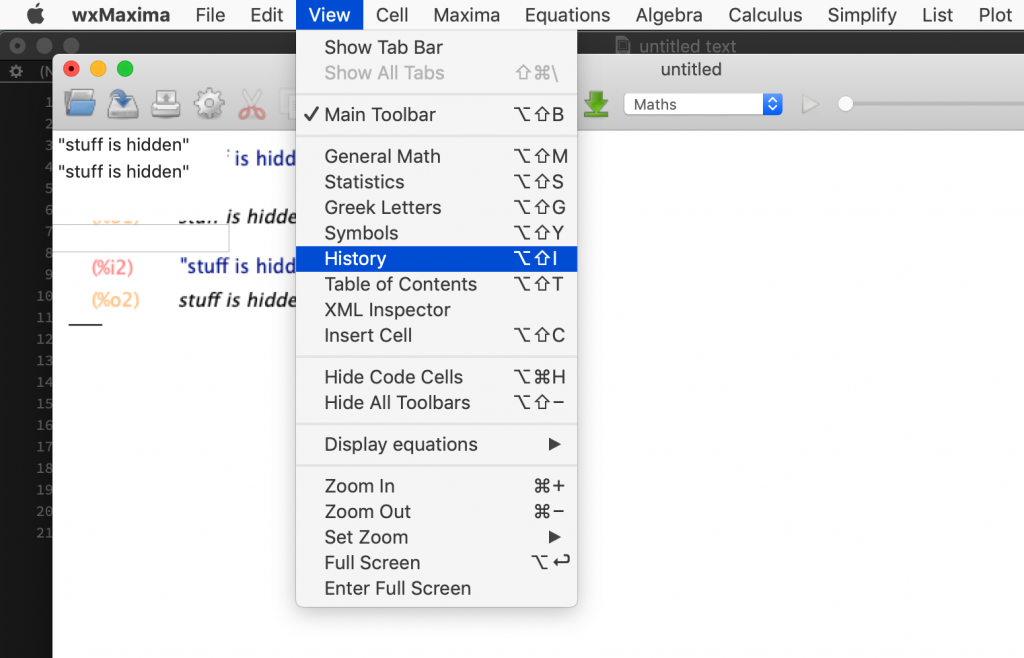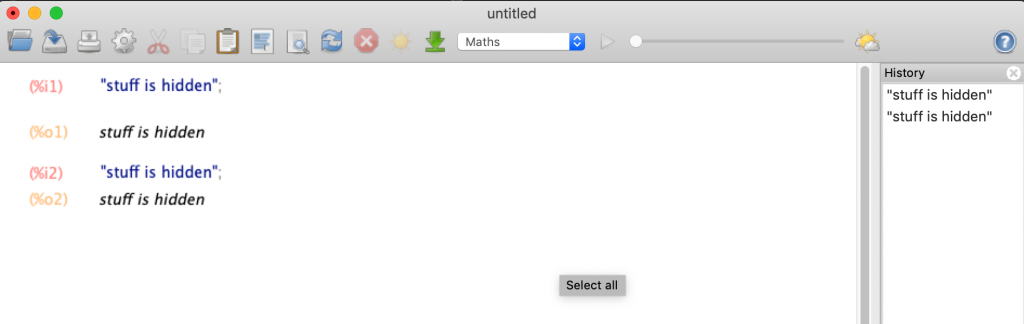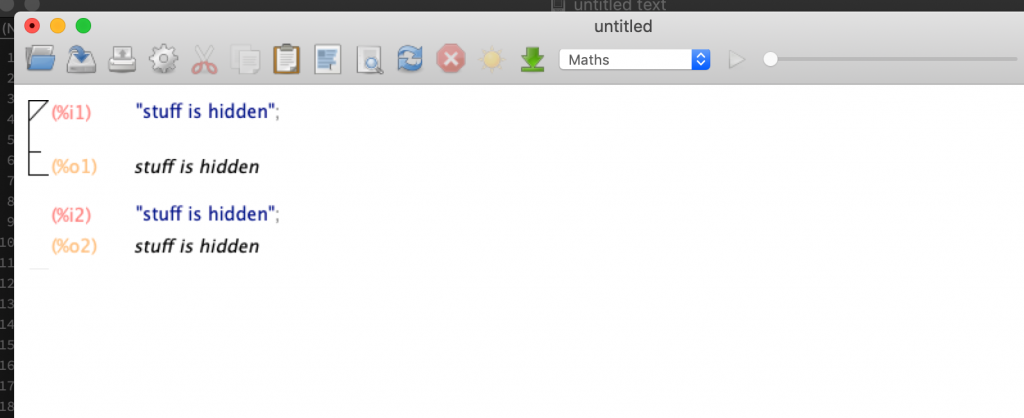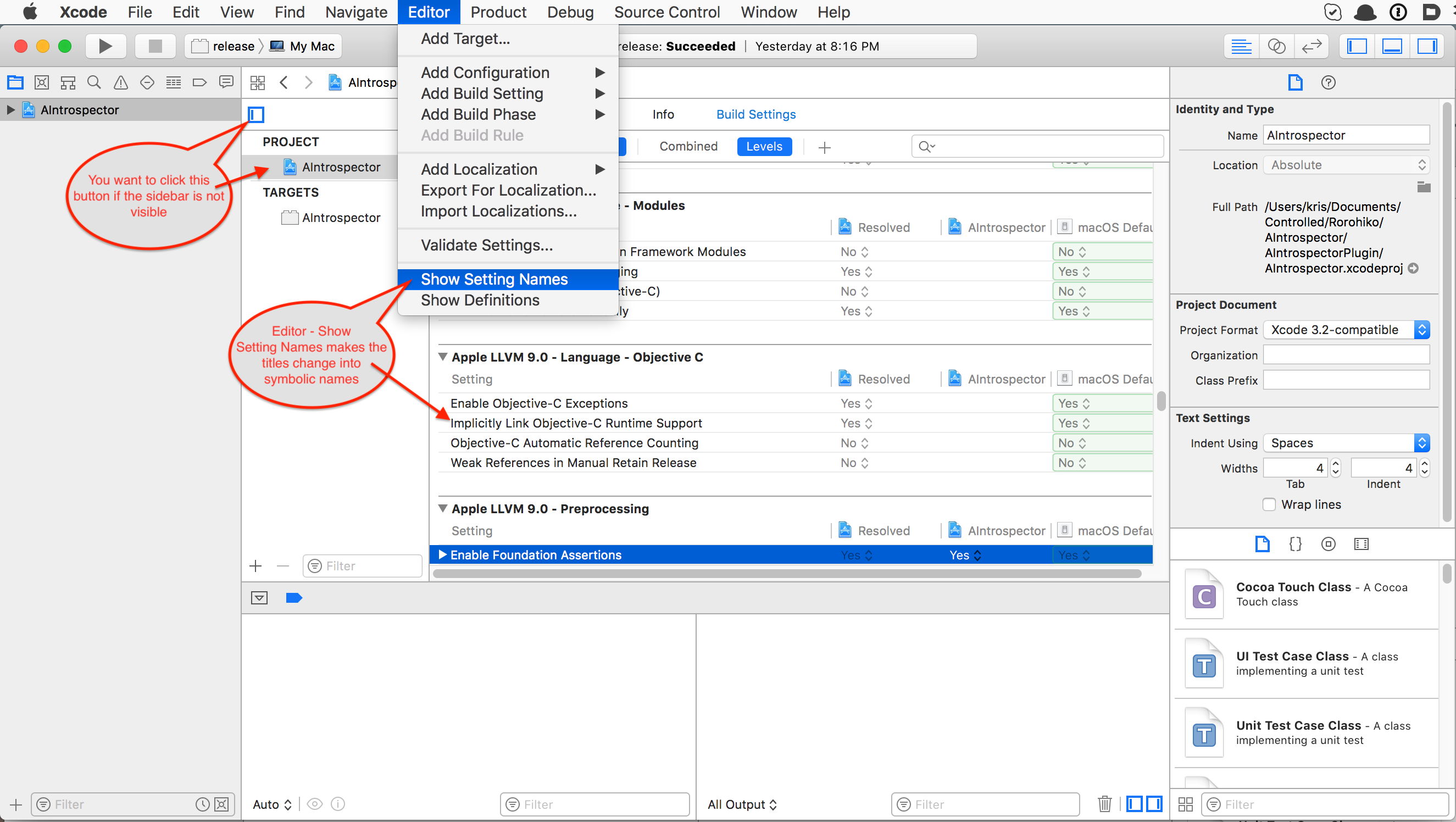Disclaimer: the info below is a ‘best effort’ – it might be inaccurate or outdated by the time you read it. Make sure to verify any of the information below. Feel free to drop me an email to
kris at rorohiko.com
if you spot any inaccuracies.
Jump further down to the second section Where can we find…? for a straight list of InDesign versions and download locations.
I always have a hard time finding my way around the Adobe developer resources for InDesign development.
Maybe I am missing something, but I find them scattered over multiple places, and each time I need to download something, I end up in a wild goose chase trying to catch the elusive file I am after.
Below I will put my notes that are meant to help me remember where stuff is. It’ll just be a list of links and sites and stuff, organized in a way that fits my way of working. I am putting it out here, as it might be useful to someone else too.
What Is Available?
If you are looking for all material regarding a particular InDesign version, skip to the next section – I will re-order the same information in this section by version.
First, I’ll list what is available, collated by the location where you can find it.
There are two main focal points where you will find the files you’re after: the Adobe Prerelease program, and the Adobe I/O web site.
https://console.adobe.io/downloads/id
https://www.adobeprerelease.com/
That first URL is somewhat hard to find. I found it via the following sequence: first, I went to https://www.adobe.io/apis.html, clicked on ‘Adobe InDesign’, which lead to https://www.adobe.io/apis/creativecloud/indesign.html. Then I had to click on ‘Get Started Today’ and that then took me to the downloads page I was after. Once you’re on the download page, you need to scroll down a bit; that might not immediately obvious.
On the downloads page you can download the CEP, ITK Symbol, C++ Plugin SDK, Scripting, and Server SDK for InDesign CC 2017, 2018 and 2019.
To gain access to the second URL, you need to enroll in the Adobe Prerelease program. AFAIK, some or all of the material in this area is under NDA.
Once you’re enrolled, you then might be interested to request access to the following programs:
- InDesign CC Developers Prerelease: Here you’ll find debug and release versions of InDesign and InDesign Server, going as far back as CC 2017, up to 2020.
- InDesign CC Prerelease: seems to be a subset of the above program
- InDesign CC Server Trial Downloads Program: this gives you access to time-limited copies of InDesign server.
- InDesign Family SDK Download Program: this gives you access to old C++ SDKs (CC 2017 and before).
- InDesign Family Rapid Release Program: this gives you access to rapid release bug fixes.
- Creative Cloud Developer Prerelease: (NDA program). Gives you access to tools you might need when working with CEP.
Where can we find…?
ExtendScript Toolkit
You need to enable ‘Show Older Versions’ in the Creative Cloud control panel. After that, ExtendScript Toolkit will be listed and available to install.
InDesign 2020
Beta version: via InDesign CC Developers Prerelease program on https://www.adobeprerelease.com/
Debug version: via InDesign CC Developers Prerelease program on https://www.adobeprerelease.com/
C++ SDK: via InDesign CC Developers Prerelease program on https://www.adobeprerelease.com/
Windows 64-bit only
InCopy 2020
Beta version: via InDesign CC Developers Prerelease program on https://www.adobeprerelease.com/
Debug version: via InDesign CC Developers Prerelease program on https://www.adobeprerelease.com/
C++ SDK: via InDesign CC Developers Prerelease program on https://www.adobeprerelease.com/
Windows 64-bit only
InDesign Server 2020
Beta version: via InDesign CC Developers Prerelease program on https://www.adobeprerelease.com/
Debug version: via InDesign CC Developers Prerelease program on https://www.adobeprerelease.com/
C++ SDK: via InDesign CC Developers Prerelease program on https://www.adobeprerelease.com/
Windows 64-bit only
InDesign CC 2019
Release version: via the Creative Cloud Panel
Installer version: via the InDesign CC Developers Prerelease program on https://www.adobeprerelease.com/
Debug version: via the InDesign CC Developers Prerelease program on https://www.adobeprerelease.com/
C++ SDK: via https://console.adobe.io/downloads/id
Windows 32-bit and 64-bit available
InCopy CC 2019
Release version: via the Creative Cloud Panel
Installer version: via the InDesign CC Developers Prerelease program on https://www.adobeprerelease.com/
Debug version: via the InDesign CC Developers Prerelease program on https://www.adobeprerelease.com/
C++ SDK: via https://console.adobe.io/downloads/id
Windows 32-bit and 64-bit available
InDesign CC Server 2019
Release version: via normal distribution channels
Time-limited test: via the InDesign CC Server Trial Downloads Program on https://www.adobeprerelease.com/
Watermarked developer release version: via the InDesign CC Developers Prerelease program on https://www.adobeprerelease.com/
Debug version: via the InDesign CC Developers Prerelease program on https://www.adobeprerelease.com/
C++ SDK: via https://console.adobe.io/downloads/id
Windows 64-bit only
InDesign CC 2018
Release version: via the Creative Cloud Panel
Installer version: via the InDesign CC Developers Prerelease program on https://www.adobeprerelease.com/
Debug version: via the InDesign CC Developers Prerelease program on https://www.adobeprerelease.com/
C++ SDK: via https://console.adobe.io/downloads/id
Windows 32-bit and 64-bit available
InCopy CC 2018
Release version: via the Creative Cloud Panel
Installer version: via the InDesign CC Developers Prerelease program on https://www.adobeprerelease.com/
Debug version: via the InDesign CC Developers Prerelease program on https://www.adobeprerelease.com/
C++ SDK: via https://console.adobe.io/downloads/id
Windows 32-bit and 64-bit available
InDesign CC Server 2018
Release version: via normal distribution channels
Time-limited test: via the InDesign CC Server Trial Downloads Program on https://www.adobeprerelease.com/
Watermarked developer release version: via the InDesign CC Developers Prerelease program on https://www.adobeprerelease.com/
Debug version: via the InDesign CC Developers Prerelease program on https://www.adobeprerelease.com/
C++ SDK: via https://console.adobe.io/downloads/id
Windows 64-bit only
InDesign CC 2017
Release version: –
Installer version: via the InDesign CC Developers Prerelease program on https://www.adobeprerelease.com/
Debug version: via the InDesign CC Developers Prerelease program on https://www.adobeprerelease.com/
C++ SDK: via https://console.adobe.io/downloads/id and InDesign Family SDK Download Program on https://www.adobeprerelease.com/
Windows 32-bit and 64-bit available
InCopy CC 2017
Release version: –
Installer version: via the InDesign CC Developers Prerelease program on https://www.adobeprerelease.com/
Debug version: via the InDesign CC Developers Prerelease program on https://www.adobeprerelease.com/
C++ SDK: via https://console.adobe.io/downloads/id and InDesign Family SDK Download Program on https://www.adobeprerelease.com/
Windows 32-bit and 64-bit available
InDesign CC Server 2017
Release version: via normal distribution channels
Time-limited test: via the InDesign CC Server Trial Downloads Program on https://www.adobeprerelease.com/
Watermarked developer release version: via the InDesign CC Developers Prerelease program on https://www.adobeprerelease.com/
Debug version: via the InDesign CC Developers Prerelease program on https://www.adobeprerelease.com/
C++ SDK: via https://console.adobe.io/downloads/id and InDesign Family SDK Download Program on https://www.adobeprerelease.com/
Windows 64-bit only
InDesign CC 2015
Release version: –
Installer version: via the InDesign CC Developers Prerelease program on https://www.adobeprerelease.com/
Debug version: via the InDesign CC Developers Prerelease program on https://www.adobeprerelease.com/
C++ SDK: via InDesign Family SDK Download Program on https://www.adobeprerelease.com/
Windows 32-bit and 64-bit available
InCopy CC 2015
Release version: –
Installer version: via the InDesign CC Developers Prerelease program on https://www.adobeprerelease.com/
Debug version: via the InDesign CC Developers Prerelease program on https://www.adobeprerelease.com/
C++ SDK: via InDesign Family SDK Download Program on https://www.adobeprerelease.com/
Windows 32-bit and 64-bit available
InDesign CC Server 2015
Release version: via normal distribution channels
Time-limited test: via the InDesign CC Server Trial Downloads Program on https://www.adobeprerelease.com/
Watermarked developer release version: via the InDesign CC Developers Prerelease program on https://www.adobeprerelease.com/
Debug version: via the InDesign CC Developers Prerelease program on https://www.adobeprerelease.com/
C++ SDK: via InDesign Family SDK Download Program on https://www.adobeprerelease.com/
Windows 64-bit only