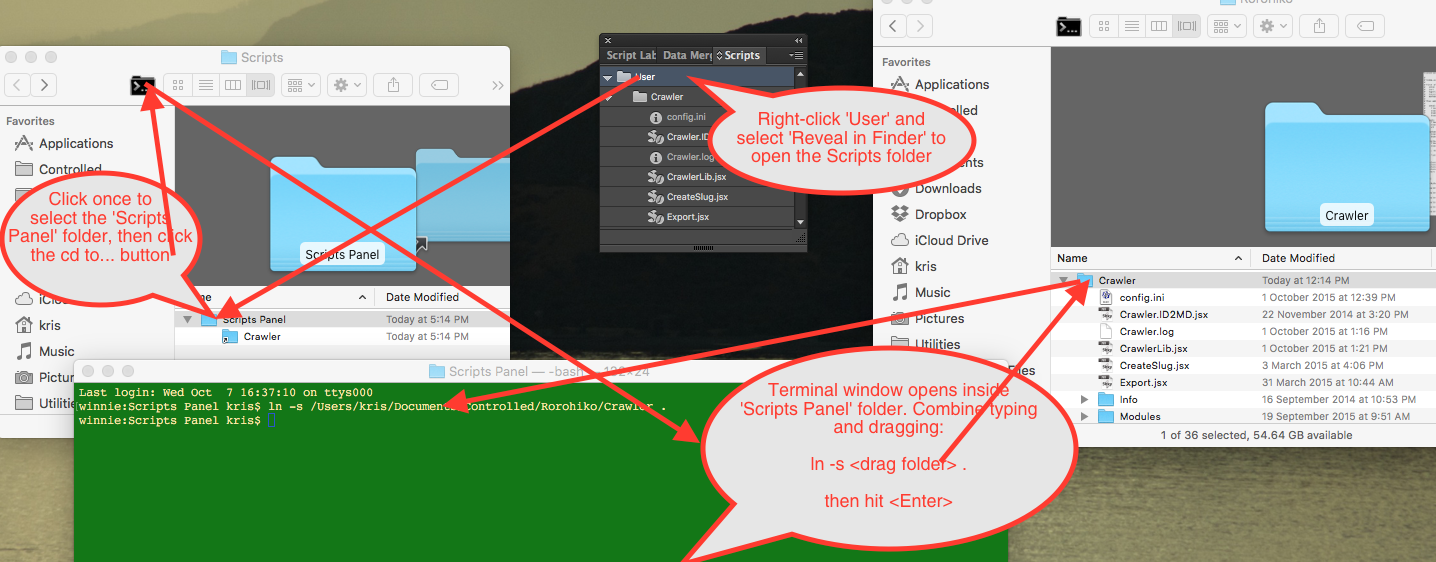Here’s a little tidbit. It’s not much, but it’s a little annoyance in InDesign CC 2015, and how I’m working around it.
It’s particular to my workflow. As everyone has their own preferred way to do things, and I suspect not many people have the same workflow as I do, this might be a worthless tip, but I am putting it out nevertheless, just in case. I hope this helps someone!
In previous versions of InDesign, you could add stuff to the Scripts Panel by means of a Mac OS X alias. With InDesign CC 2015, that does not work any more, and you must use a symbolic link instead.
Some more detail:
I do most of my InDesign script development with InDesign on a Mac. My workflow is often as follows:
– I have some Git repository with ‘stuff’ under development
– For InDesign scripts, I’ll have a project folder with the script under development and some other ‘subservient stuff’ – helper files, read me files, PHP scripts, XSLT files,…
– To test my script, I like to add it to the InDesign Scripts Panel, so I can run it from InDesign by double-clicking the script on the Scripts Panel.
I have this ‘habitual process’ to create a reference to my script on the Scripts Panel; I perform the following steps:
1) Start InDesign CC 2014 or earlier, and go to the Scripts Panel
2) Right-click (or Control-click) the User folder, and select Reveal in Finder. The Scripts folder opens in the Finder
3) Go find my source code folder in the Git repository
4) Drag the project folder containing the script and the helpers while holding Command+Option, and drop it inside the Scripts Panel folder.
That creates an alias which references the project folder inside the Git repository.
In InDesign CC 2014 and earlier, the alias works like ‘the real thing’: you get a disclosure triangle, etc…
(click to see larger version):
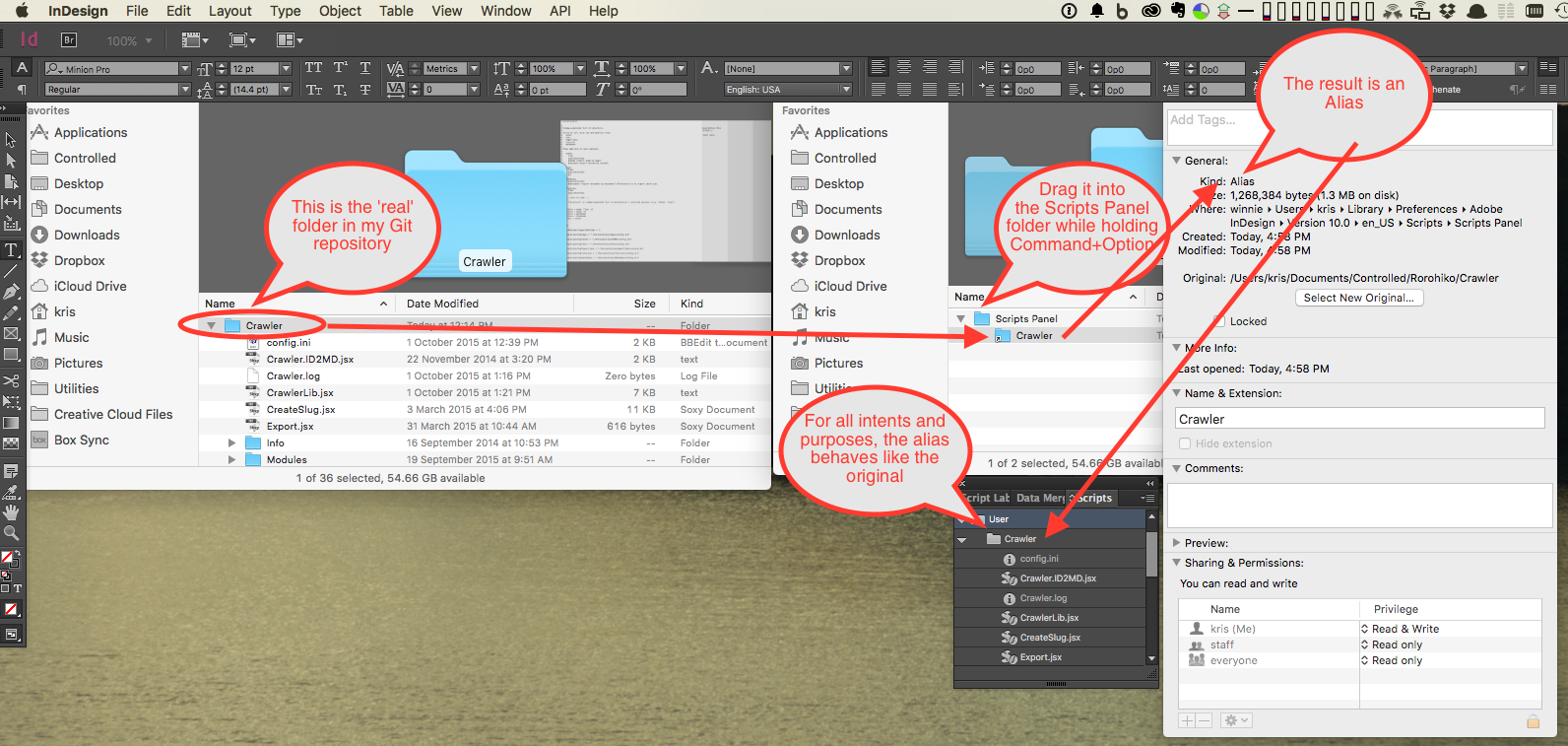
Enter InDesign CC 2015. This approach does not work any more. Yay.
The workaround is to use a symbolic link rather than an alias.
It’s not as quick, but it works, at least for now.
Here’s my new procedure:
I often use a tool called cd to… which helps me a bit:
https://github.com/jbtule/cdto
This tool allows you to click a button in a Finder window for a particular folder, and it automatically opens a Terminal window that has been ‘cd’-ed to that folder.
So, now my procedure is:
1) Start InDesign CC 2015, go to the Scripts Panel.
2) Right-click (or Control-click) the User folder, and select Reveal in Finder. The Scripts folder opens.
3) Go find my source code in the Git repository
4) Select the Scripts Panel folder icon in the Finder window. Then click the cd to… button, so a Terminal window opens inside the Scripts Panel folder.
5) Start typing
ln<space>-s<space>
Now drag the script source folder from the repository and drop into the open terminal window, so it auto-types the full path for you. Then continue typing
<space>.
Don’t forget the trailing period-character. The end result is the command to create a symbolic link, e.g. something like:
ln -s /Users/kris/Documents/Controlled/Rorohiko/Crawler .
Hit <Enter>.
The folder now appears on InDesign scripts panel and works as expected.